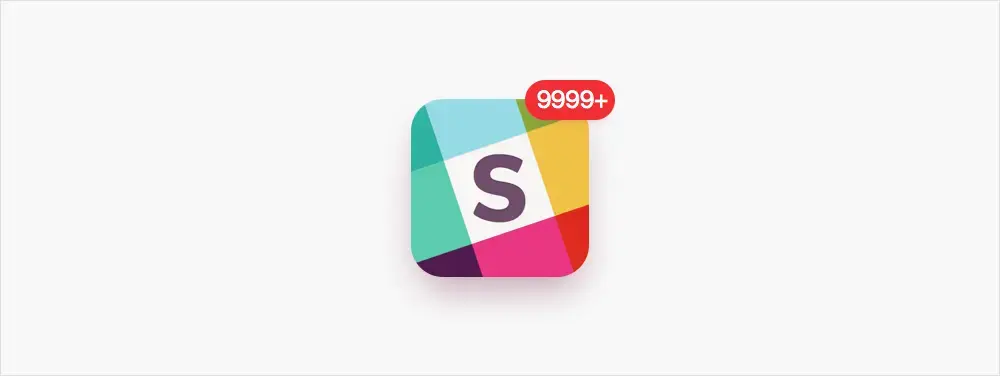Slack can be pretty overwhelming if you don’t take a bit of time to set it up to work for you.
Here’s what your Slack might look like before you’ve spent some time customizing it:

I’ve put together a few easy to follow recommendations to organize, optimize, and help you to be as productive as possible.
Configure your notifications
You don’t need to know every time something happens everywhere. Set up push notifications to work for you by changing to be notified only when people mention you. You can also listen for specific keywords. In this case, ‘cat pics’ are very important.

Also, some people really hate the “New activity” badge:

You can also toggle that off:

Mute slack notifications
You can mute individual channels in slack that you may not want to leave completely.

It is easy to tell if a channel is muted by checking this icon next to the channel name:

You can also unmute by clicking that same icon.
Mute system notifications (for productivity and meetings)
You can mute your system-wide notifications on MacOS by clicking the sidebar icon:

From the sidebar you’ll need to scroll upwards to show the hidden switches there:

You can also hold option when you click the sidebar icon to turn on Do Not Disturb without all the extra scrolling.
Note: It’s easy to forget you’ve turned on Do Not Disturb so I’d recommend installing an app like Muzzle to hide your notifications when you’re in meetings or sharing your screen.
Starring People and Channels
Starring is great for keeping track of important channels and people but be careful not to star everything. Only star people and channels that are truly important to your day-to-day work.
You can star any person or channel in slack. This is accomplished by clicking the star icon at the top of the window just to the right of the sidebar. This will add it to your ‘starred’ list. This will also keep it persistently at the top of your slack window:

Hiding channels with no new posts
If you have channels you want to stay a part of, but you don’t think are important enough to star, you probably don’t need to see them adding clutter to your sidebar if there is nothing new to read.

You can hide all channels with no new messages (or take it a step farther and apply the same logic to your starred channels too) in the settings:


This is great because as you clear channels, they hide themselves from your view until they need your attention:

Leave channels you don’t need
This might seem obvious, but it’s very likely you’re part of channels you don’t need anymore. Keep some of the fun ones around but feel free to leave everything that isn’t relevant to you. You don’t have to be part of every conversation.
Star messages you think you might need later
Starring messages is an easy way to save them for later. You can always unstar them and no-one ever gets notified if you star or unstar their messages:

Use the Activity Panel to keep track of people’s interactions with you
The Activity Panel is a slightly hidden, but super helpful way to track what people have tagged and responded to you with:

You can also click the ‘Jump’ button to go directly to those posts.
Use the Jump To menu
The Jump To menu lets you search for any person or channel. It can be enabled in settings here:

Note: You can also open it from anywhere by pressing cmd + k without enabling it in the settings
Things to follow up on
Navigational hotkeys
There’s a ton of ways to navigate the entire interface with keyboard commands only. This might be overkill for some users but once you get the hang of them you should be able to move through the interface even more efficiently.
Muting sounds
Some people really don’t like their computer to make any sounds. You can mute notification sounds but I’d recommend holding off on it as you’re getting up and running. If you find they are annoying you, you can always toggle them off later.
Play around with email notifications
You can set up email notifications to allow you to remove yourself a further step from channels while still having some insight into them. Though, this can get out of hand if not used sparingly.
Go run the show!
With these tricks and tweaks it should be easier to remain productive while connected to everything you need. Here’s to a slack that works for you!